Successteam is all about getting anonymous unbiased feedback with minimal effort from you as a leader. Instead, your focus should be on taking action based on your insights.
Action is essential to ensure that your team sees and feels a change based on their efforts to give feedback. The lack of action will make them feel like their effort is pointless.
Taking action can truly have a significant positive impact on your team.📈
Below is a step-by-step guide on which features to use and how to use them when enough data is collected.
In this article you'll learn:
1. Understand the Colors 📊
Your first step is to go to your Team Dashboard and look into your results. But before we dive into how they work, you should know what the colors mean.
To make it simple for you as a leader while still ensuring anonymity, we display four main colors that indicate the result of your teams' feedback.
Indicates a nearly perfect score.
Indicates room for improvement.
Indicates serious challenges.
Indicates critical challenges.
Read more in-depth about the colors here: The Colors Explained
2. Go to your Team Dashboard 📈
Your Team Dashboard is where the magic happens! You'll first see your team's Success Score and Indicators.
This is your overview of how things are going based on the past three months' data (or less if this is your first loop).
As you can see, we measure Performance, Satisfaction, Motivation, and Stress-free. We specifically measure these four crucial factors because less wouldn't be enough, and more would be too overwhelming.
You can read more about each indicator here.
At the bottom, you have the "visible to team" features. When this is ON (green), all your team members can see the Team Indicators and Progress Overview. If it’s OFF (grey), they're hidden. We, of course, encourage full transparency, which is why it is enabled as default.
You'll see your Team Progress (*Essential features) on the right side of the dashboard. If you just received your first data, your progress isn't relevant yet. But over time, it'll be essential to have some context when you look at your results. Of course, your result is more valuable when you know if it is higher or lower than the previous feedback loop.
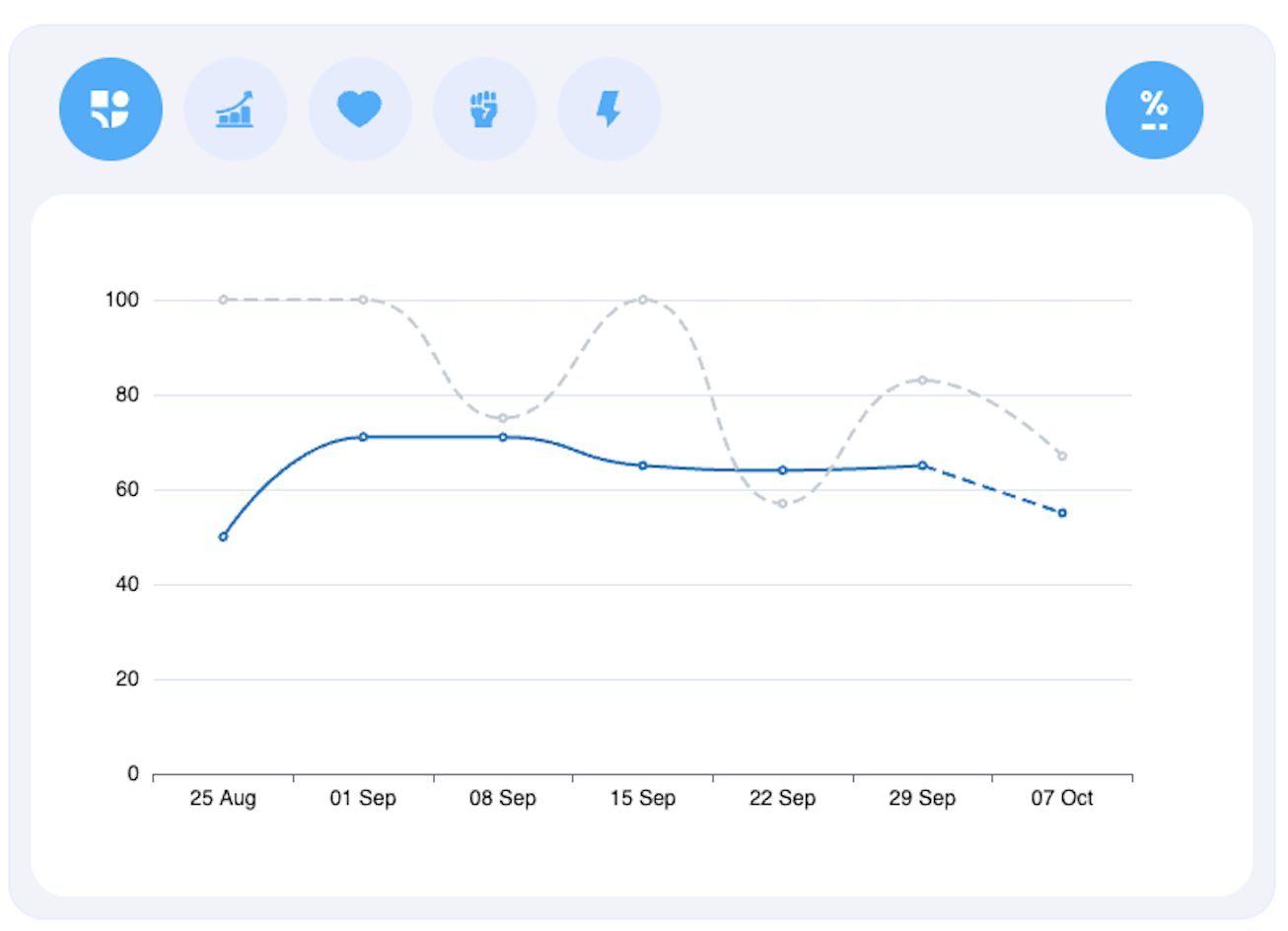
You can dive into all of your insights by clicking the Team Insights button. Here you can view all your historical data 90 days back and go into detail with each feedback response.Read more about Team Insights here:
How does Team Insights work?
The most vital thing is figuring out how to act. But don't try to fix everything at once. It's not doable, and you'll feel overwhelmed by trying. But don't worry! You don't have to figure it all out on your own.
On your Dashboard, you'll find your Feedback to Act on banner. This banner shows you your 3 most critical feedback results, which we recommend you take action on first.
We made a massive library of straightforward actions for you to pick from. Each action is related to a specific feedback statement, so you'll have easy access to best practice advice fitted to your particular team challenge.
The Actions work in 3 layers:
- First, you have the feedback statements in a color reflecting your score.
- Below you have the suggested actions or the options to create your own.
- And within the suggested action, a method can be recommended. You can recognize an underlying method by the capital-lettered orange link (e.g., ATOMIZE). If you click the link, you'll be able to read into the method and better understand how to complete this action.
The last step is managing your actions, which we also made effortless for you.
Each dashboard has a Your Latest Actions overview, displaying your chosen actions and their status. If you are more than one leader in the team, you'll be able to see other team leaders' actions as well.
You simply drag-drop each action into the suitable bracket to manage your process.
If you have questions, don't hesitate to write a message through the chat or to support@successteam.com. We are here to help!
Good luck on your journey to become a real Successteam!🚀