In this guide, you'll learn:
Onboarding in Succcessteam is super quick and easy; within minutes, you can have your first team up and running with a feedback loop.🚀
You are actually guided through the whole process in our onboarding flow, and you'll have all the help you need in our start guide (as seen below) within the platform.
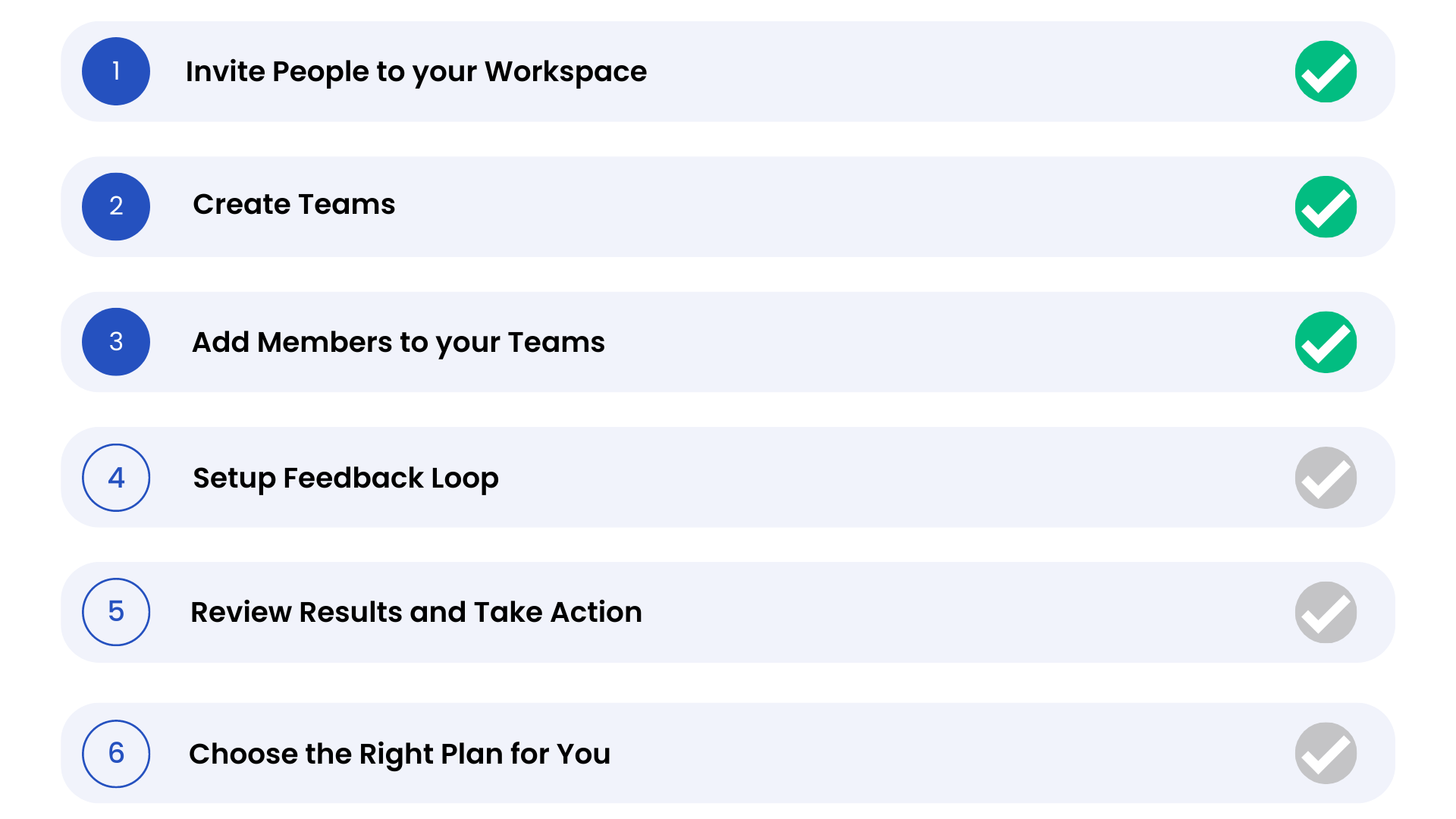
But we also created this step-by-step guide for you.
Create your Account & Workspace
- Start by signing up with your own credentials.
- Then you are asked to choose a workspace name, which would usually be the same or similar to your company name. Note that your workspace name is a unique ID, so you can't choose a name if it is already chosen by someone else.
- Select the Industry you work in. This will define what kind of feedback statements your team receives, and the type of Suggested Actions leaders will be able to pick from.
- Now choose how big your organization is, and your workspace is created.
Invite Members into your Workspace
Time to invite some colleagues!🙌🏻
It's pretty simple. You have two options, invite through e-mail or via a link.
Invite through e-mail:
You can type in the e-mails of the members you want to add and press enter. Or you can copy/paste a list of e-mails. All e-mails must be separated by a comma to copy/paste them in bulk successfully.
Invite via sharing link:
Simply copy the link, with or without the text, and share it with your organization. As soon as people start creating their accounts, you'll also be able to add them to teams.
See this short clip of how it's done.
Creating Teams
You can create one or multiple teams from the beginning. What's best for you depends on your organization. Generally, smaller companies benefit from creating one big team where they measure the organization as a whole. While larger companies tend to benefit from creating their entire departments' structure from the start. Both are simple processes.
Create one Team
Creating your first team only takes a few minutes.
- All your workspace members will already be added to your team if you picked "Start with one team" in the onboarding flow. If you didn't, just select "All" and drag all members into your team.
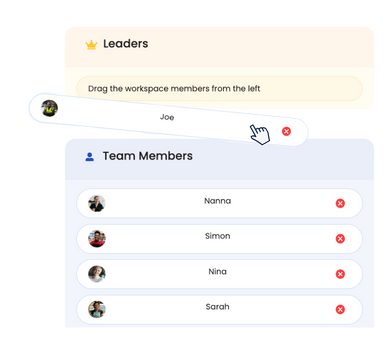.png) Time to pick a team leader. Simply drag the member you want to assign the role to the yellow Leader box. You can add more than one leader if you want.
Time to pick a team leader. Simply drag the member you want to assign the role to the yellow Leader box. You can add more than one leader if you want.
Remember, if you invited them via a link, they must create their accounts before they are displayed on your workspace member list. In this case, skip the process and do it later.
Note that If you haven't invited a team member to the workspace yet, you can type in their email and invite them directly from the "Create Team" page.
CREATE MULTIPLE TEAMS.
It's super easy!
- First, type in each team name you want to create, and choose a team setting. (e.g., Office, Hybrid, Remote)
- Now invite the members from your workspace you want to be a part of the first team you created. Remember, if you invited members via a link, they must create their accounts before they are displayed on your workspace member list. In this case, skip the process and do it later.
- Then click "Next Team" in the bottom corner, and follow the same process with the next team. And voila, you're done!
Watch the video below to see the process.
What's next?
You can read more in-depth about the next steps in the start guide below.